Adobe Photoshop
with advanced lessons in Artificial Intelligence

Course Overview
Master Adobe Photoshop in just 3 days – the go-to software for photographers, designers, and digital artists. This comprehensive training equips you with the tools to edit, enhance, and create stunning visuals.

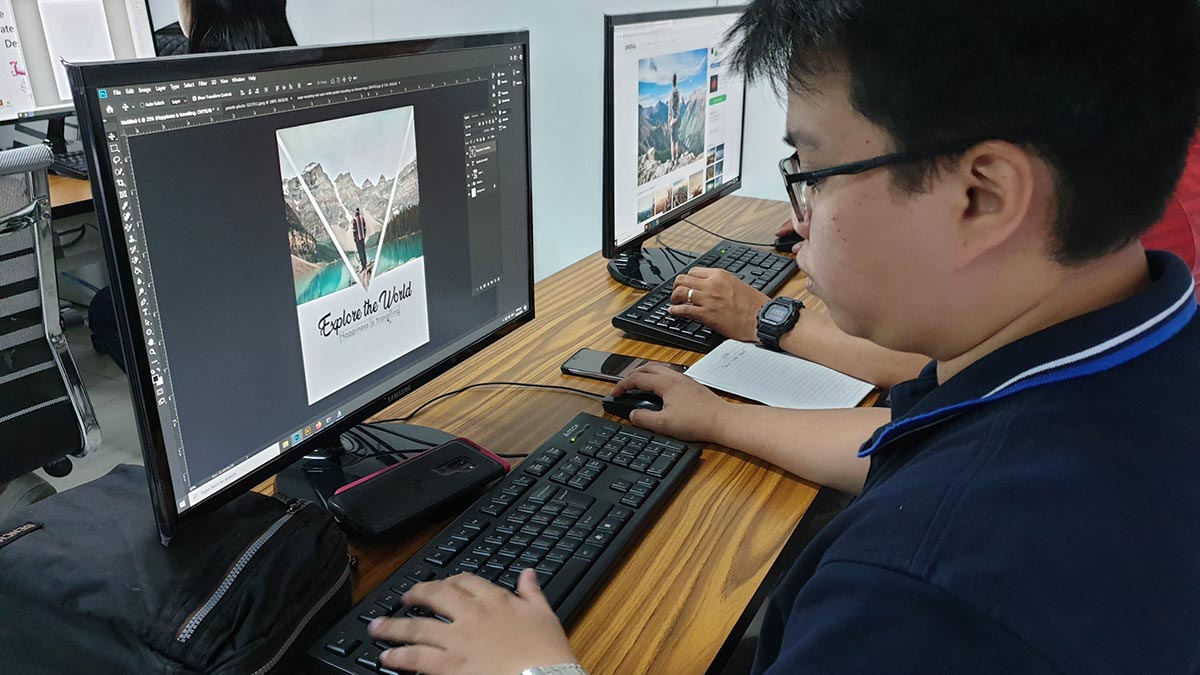
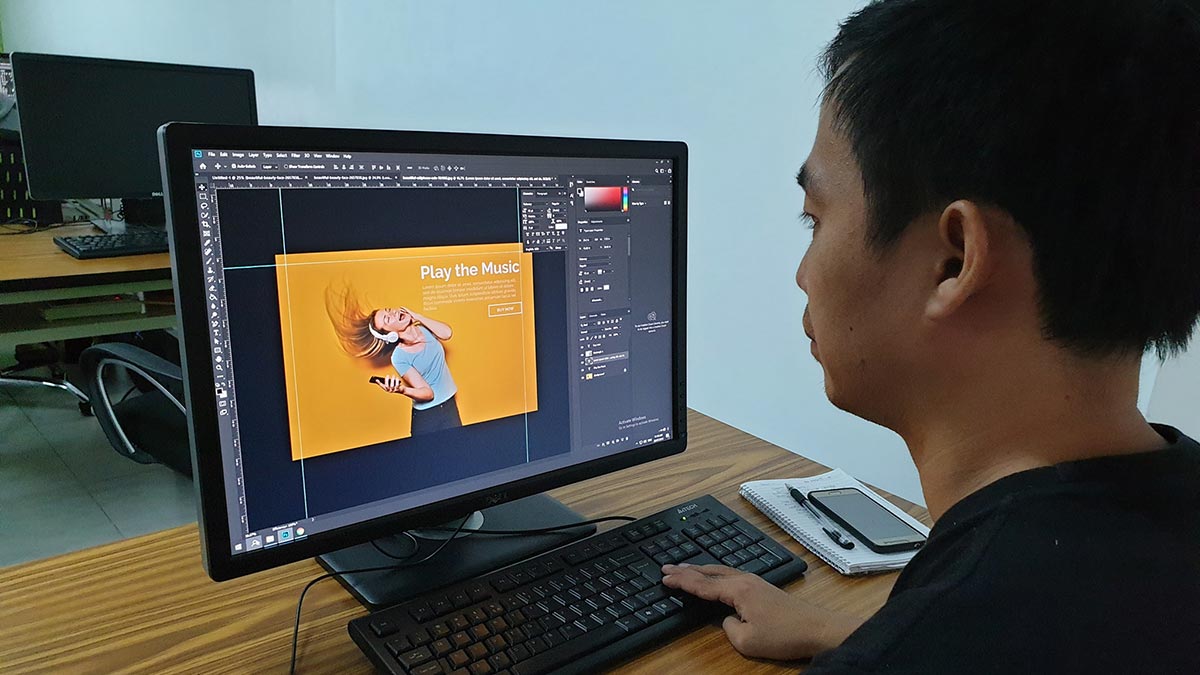








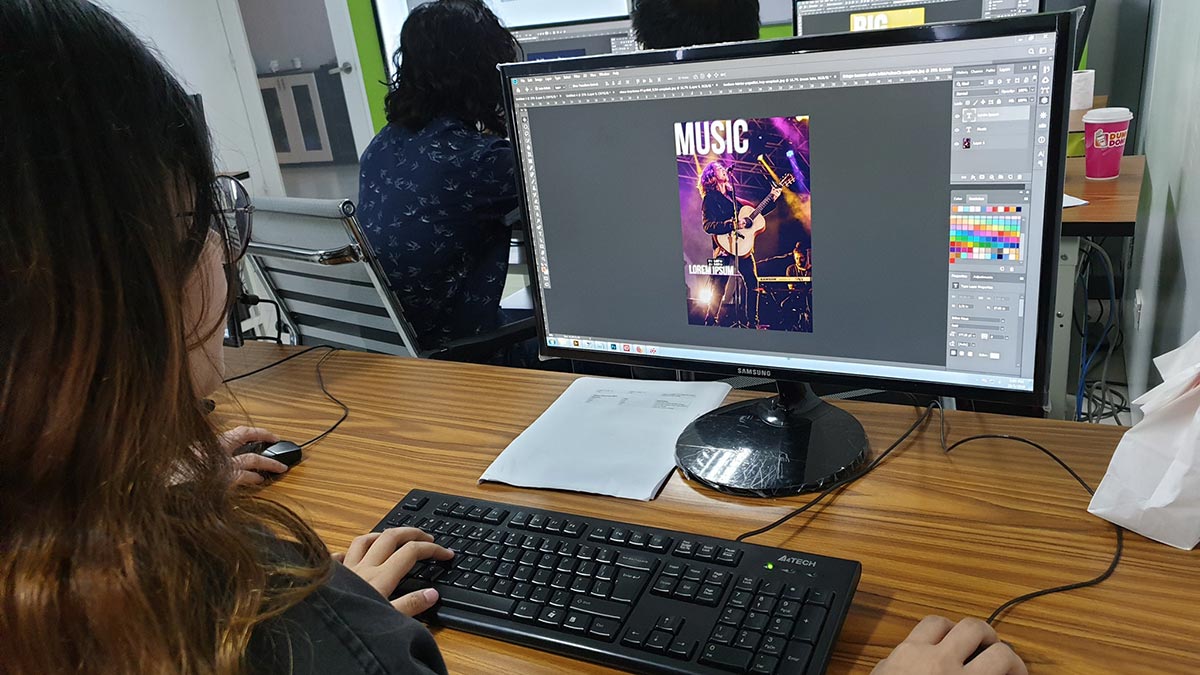
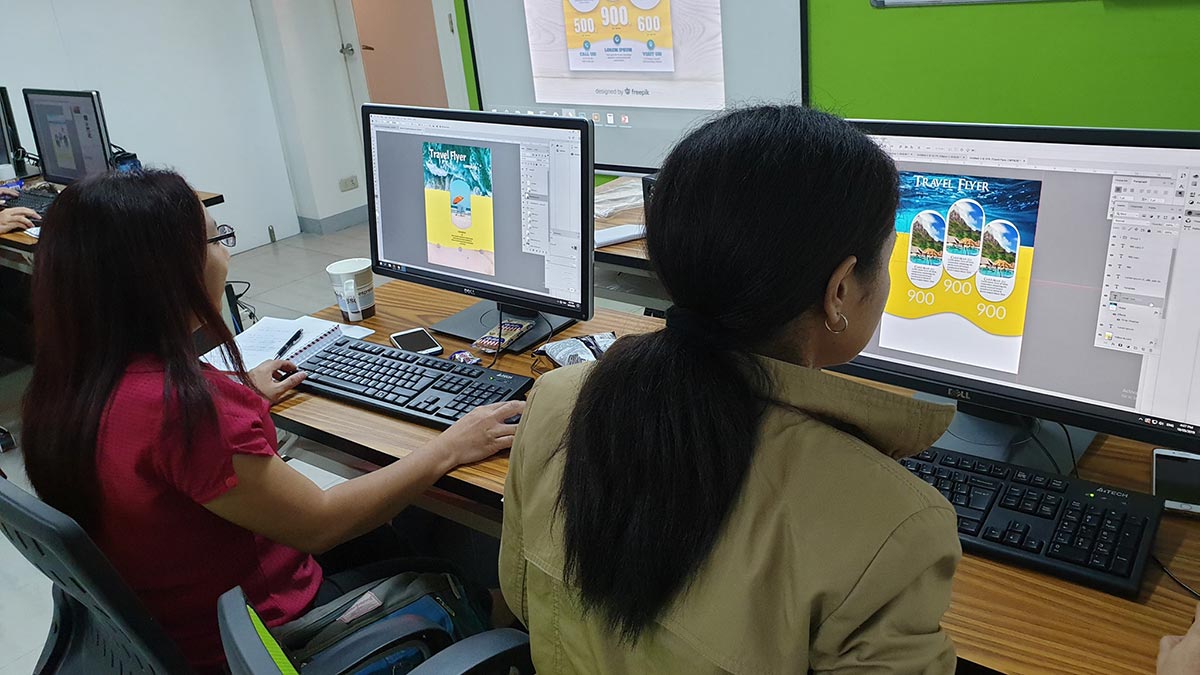


Recognized as one of the top multimedia schools in the Philippines!
- Adobe Enterprise Licensed Application
- Classes are led by Adobe Industry Professionals
- Using Adobe Photoshop CC 2025 (Latest Version)
- Experience Adobe's New Artificial Intelligence Features!
- Pearson Vue Accredited Testing Center
- PhilGEPS Accredited Center
- Globally Recognized Course Certificate
Frequently Asked Questions
- Basic Computer knowledge and Skills in PC or Mac.
- Must have completed the Graphic Design Essentials Course (Free under the current promo)
- Knowledge in any graphic design applications such as Adobe Illustrator and CorelDraw can be an advantage though not required
- Certificate of course completion
- Training references (PDF)
- Exercise materials
- Some add-ons
- Free trainer consultation
- Unlimited Free Retakes
Unlimited Retakes = Unlimited Hours of Learning!
We understand that individuals have different learning styles and paces, that’s why we offer the opportunity to learn at your own speed. If you need more time to grasp a concept, you are welcome to come back and retake the class at no additional cost. We believe in providing students with the support they need to succeed.
To Avail: Finish the course to qualify for the unlimited refresher classes
Validity: 1 Year
- Graphic Designer: As a graphic designer, you can create designs for print and digital media using Photoshop. You may work on logos, marketing materials, websites, and social media graphics.
- Web Designer: Web designers use Photoshop to create website layouts, design graphics, and create visual elements for websites.
- Photographer: Many professional photographers use Photoshop to edit and enhance their photos, creating stunning images for clients.
- Digital Artist: As a digital artist, you can use Photoshop to create digital paintings, illustrations, and other types of artwork.
- Video Editor: Video editors use Photoshop to create and edit still images and graphics for videos, such as opening titles, transitions, and lower thirds.
- UI/UX Designer: UI/UX designers use Photoshop to create user interfaces and experiences for websites and mobile apps.
- Print Production Artist: Print production artists use Photoshop to prepare images for print, ensuring they are of the highest quality and resolution.
- Art Director: Art directors use Photoshop to oversee the visual direction of creative projects, such as advertising campaigns, magazines, and films.
Adobe Photoshop is a powerful and widely-used software application for image editing, graphic design, and digital art creation. Developed by Adobe Inc., it provides a comprehensive suite of tools for manipulating and enhancing photos, creating illustrations, designing graphics, and more.
What is it for?
- Photo Editing: Retouching, color correction, and enhancing photographs.
- Graphic Design: Creating logos, posters, banners, and other visual content.
- Digital Art: Drawing, painting, and creating illustrations from scratch.
- Web Design: Designing website layouts, buttons, and other web elements.
- Compositing: Combining multiple images into a single cohesive design.
- Typography: Adding and manipulating text for creative designs.
- 3D Design: Creating and editing 3D models and textures.
Photoshop is used by photographers, designers, artists, and professionals across various industries to bring their creative visions to life. Its versatility and advanced features make it an essential tool for visual content creation.
Adobe Photoshop: Photoshop is a powerful image editing tool that allows you to manipulate and enhance images, create digital illustrations, and design graphics.
Adobe Illustrator: Illustrator is a vector graphics program that allows you to create scalable designs such as logos, icons, and illustrations.
Adobe InDesign: InDesign is a layout and publishing program that is used to create print and digital designs such as books, brochures, and magazines.
- Graphic Designer: Creating visuals for print and digital media.
- Photo Editor: Enhancing and retouching photographs.
- Web Designer: Designing website layouts and graphics.
- Digital Marketer: Creating visuals for social media, ads, and marketing campaigns.
- Illustrator: Producing digital illustrations and artwork.
- Art Director: Overseeing the visual style and images in magazines, newspapers, product packaging, and movie and television productions.
- Freelancer: Offering Photoshop services on a project basis for various clients.
- UI/UX Designer: Designing user interfaces and user experiences for apps and websites.
Course Outline
GFX Design Essentials (Bonus Course)
Artificial Intelligence Features (New)
- Neural Filters
- Generative Fill
- Generate Background
- Remove Tool
- Generative Expand
- Sky Replacement
- Select Subject
Introduction
- What is Photoshop?
- The Welcome Screen
- Understanding File Format Essentials
Photoshop Interface
- Learning the workspace
- Customizing the workspace
- Menus and Keyboard shortcuts
- Tools and Tool Presets
- Tweaking Preferences
Creating and Saving Documents
- Document Settings for Print and Screen
- Importing files
- Saving for Print and Screen
Managing Documents
- Screen Modes
- Working and managing multiple documents
Navigation
- Panning and Zooming
- Using the Navigator Panel
Undo, Redo and History Panel
- Quick Undo and Redo
- Creating Snapshots
- Painting with History States and Snapshots
Learning Selections
- Marquee Selection Tools
- Lasso Selection Tools
- Magic Wand Tool
- Quick Selection Tool
- Saving/loading selections
- Cutting, Moving, and Duplicating Selected objects
Image Transformations
- Rotating and Flipping images
- Scaling, Skewing, distorting and Rotating with Free Transform
- Image Warping
- Puppet Warp
Layers
- About Layers
- Layer Management and filtered Search
- Naming, Adding, Deleting and Duplicating Layers
- Linking and Merging Layers
- Grouping Layers
- Locking Layers
- Layer Opacity and Fill
- Layer Clipping Mask
Layer Blending Modes
- Understanding the Different Blend Modes
- Experimenting with Blending Modes
Layer Styles/FX
- Creating Drop Shadows
- Outer and Inner Shadow
- Outer and Inner Glow
- Bevel and Emboss
- Color, Gradient and Pattern Overlay
- Stroke
- Layering within Layer Styles/FX
Digital Image Essentials
- Resize Images VS Resample Images
- Image Cropping for print and screen
- Perspective Cropping
- Straightening Unbalanced Images
Automate
- Crop and Straighten Photos
- Creating Panoramic Photos
- HDR Pro (High Dynamic Range)
Shapes Tools
- Creating Shapes
- Path Selection Tool
- Manipulating Shapes
- Using the Pen Tool
Type Essentials
- Character Typing
- Paragraph Typing
- Typing on a Path and Shapes
Image Tonal Correction
- Using Brightness/Contrast
- Understanding the Histogram
- Using Levels and Curves to improve tonality
Basic Color Correction
- Color Cast Correction using Color Balance
- Grayscale VS Black and White
- Adjusting color intensity with Vibrance and Hue/Saturation
- Matching Color tonality
Adjustment Layers
- Non-destructive Editing using Adjustment Layer
- Adjustment Layer Masking
- Working with Multiple Adjustment Layers
- Clipping Mask and Adjustment Layer
Filters
- Non-destructive/re-editable Filter with Smart Object
- Filter Gallery
- Blur Tools (Old Blur Tools)
- Blur Gallery (New Blur Tools)
- Image Sharpening
Painting and Brushes
- Brush Tool
- Color Replacement Brush Tool
- Dodge, Burn and Sponge Tool
- Sharpen and Blur Tool
- Smudge and Color Mixer Brush Tool
Image Retouching
- Fixing Red Eye problem
- Removing Unwanted Objects, Pimples, Blemishes, etc
- Whitening Skin and Teeth using various techniques
- Smoothing skin and other rough surfaces
- Color Correction
- Cosmetic Surgery like Enhancements using Liquify
- Perceptive Cloning using Vanishing Point
- Using Content Aware Fill
- Content Aware Move
Image Extraction
- Using Eraser Tools
- Using Selection Tools
- Complex Extraction using Smart Radius
Camera Raw
- Understanding Camera Raw
- Editing a Camera Raw File
- Editing Multiple Camera Raw Files
- Undoing Changes in Camera Raw
- Applying Changes to multiple Raw Images
Image Restoration
- Restoring old tarnished photos
- Removing cracks, fold marks, tears, etc.
Working with Actions
- Creating Actions
- Applying Actions
Layer Masks
- About Layer Mask
- Layer Masking using brush
- Layer Masking using selections
- Layer Masking Tricks and Tips
Premium Experience
- Essentials to Advanced in One Complete Course
- Fully Air-Conditioned Training Rooms
- High-End Workstation for Every Student
- Official Adobe Enterprise License
- Free Coffee & Fast WiFi
- Lifetime Access to Online Consultations
- Unlimited FREE Class Retakes
Single Course Discount
Group Discount
Course Bundle Discount
Promo rates may change without prior notice.
Adobe Photoshop + Adobe Illustrator
Adobe Photoshop + Adobe InDesign
april 2025
may 2025
About the Registration
Feel free to register! Registering does not commit you to paying for the course immediately. Registration helps us track attendee numbers and enables us to stay in touch. Payment will only be requested once the course is confirmed to proceed.
Note: When choosing a schedule, you are limited to the available training dates posted on our website.