CorelDraw

Course Overview

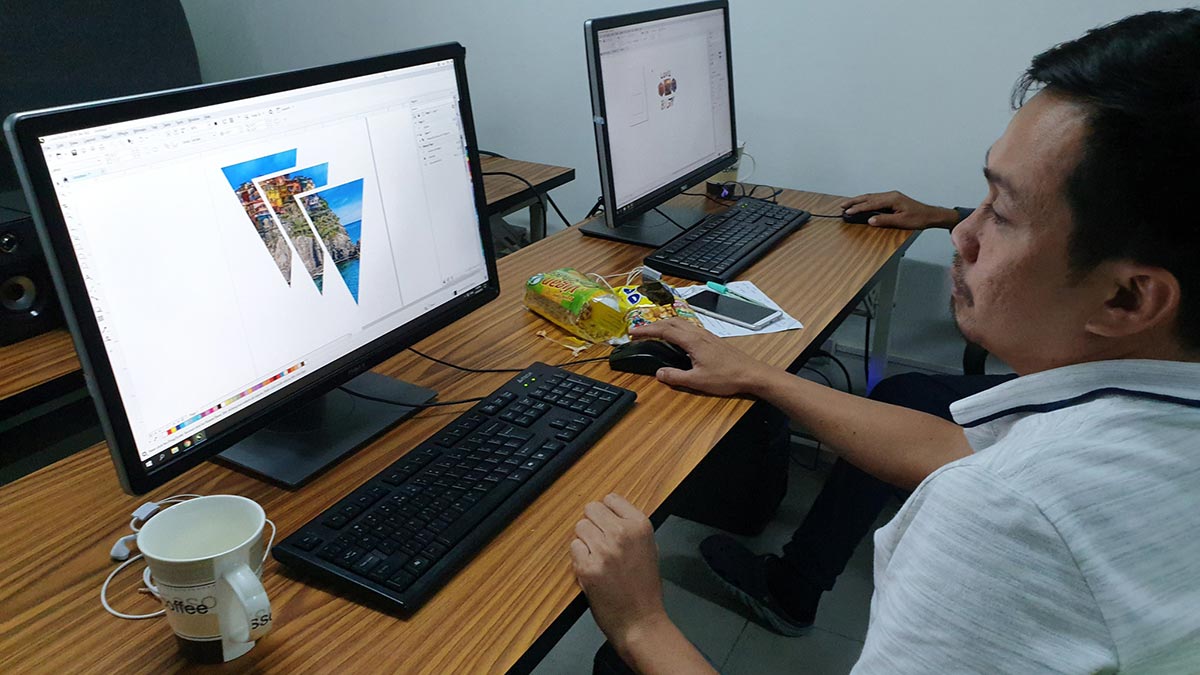












Recognized as one of the top multimedia schools in the Philippines!
- Corel Licensed Application
- Classes are led by Corel Industry Professionals
- Using Corel Draw 2025 (Latest Version)
- Experience Adobe's New Artificial Intelligence Features!
- Pearson Vue Accredited Testing Center
- PhilGEPS Accredited Center
- Globally Recognized Course Certificate
Frequently Asked Questions
- Basic computer knowledge and skills in PC or Mac.
- Knowledge in Adobe Photoshop and Adobe Illustrator can be an advantage though not required.
- Certificate of course completion
- Training references (PDF)
- Exercise materials
- Some add-ons
- Free trainer consultation
- Unlimited Free Retakes
Unlimited Retakes = Unlimited Hours of Learning!
We understand that individuals have different learning styles and paces, that’s why we offer the opportunity to learn at your own speed. If you need more time to grasp a concept, you are welcome to come back and retake the class at no additional cost. We believe in providing students with the support they need to succeed.
To Avail: Finish the course to qualify for the unlimited refresher classes
Validity: 1 Year
- Graphic Designers: Professionals who design logos, illustrations, advertisements, and other visual content for both print and digital media.
- Artists and Illustrators: Individuals who create detailed vector art, illustrations, and digital paintings.
- Marketing and Advertising Professionals: Those who develop marketing materials such as brochures, posters, and banners, needing a tool to create high-quality visual content.
- Print and Prepress Operators: Professionals working in the print industry who need to prepare and manipulate artwork for printing.
- Web Designers: Designers who create web graphics and interface elements that require scalability and precision.
- Sign and Engraving Professionals: Those who create signage, engravings, and other large-scale graphic projects.
- Educators and Students: Teachers and students in graphic design, visual arts, and related fields who are learning or teaching design principles and software use.
- Small Business Owners: Entrepreneurs who design their own marketing materials, branding, and promotional items.
- Logo Design: CorelDRAW is frequently used to create logos due to its powerful vector editing tools, allowing for precise control over shapes, lines, and colors.
- Illustrations: The software is ideal for creating detailed illustrations and drawings, whether for commercial art, technical diagrams, or creative projects.
- Print Media: CorelDRAW is extensively used in the design of print materials such as business cards, brochures, flyers, posters, and banners.
- Product Packaging: Designers use CorelDRAW to create intricate packaging designs, including labels, boxes, and containers, ensuring they are print-ready and visually appealing.
- Web Graphics: It can be used to design web graphics, including icons, buttons, banners, and other visual elements for websites.
- Signage:
- CorelDRAW is popular in the sign-making industry for designing large-format graphics, signs, and vehicle wraps due to its scalability and precision.
- Typography: The software includes advanced typographic tools, allowing designers to create custom text designs, type treatments, and fonts.
- Engraving and Laser Cutting: CorelDRAW is often used in conjunction with engraving and laser cutting machines, creating designs that are then precisely etched or cut into various materials.
- Textile and Fashion Design: Designers use CorelDRAW to create textile patterns, clothing designs, and fashion illustrations, often integrating the designs into production processes.
- Vector Art: CorelDRAW excels in creating scalable vector art, which is essential for designs that need to be resized without loss of quality.
- Advertising: Creation of various advertising materials, including billboards, posters, and digital ads, leveraging the software’s robust design capabilities.
- Technical Drawings: It is used for creating detailed technical drawings, schematics, and blueprints required in engineering and architectural designs.
Course Outline
Introduction
- About CorelDraw?
- Understanding Bitmap and Vector graphics
- Different File Types
- The Welcome Screen
- Workspace Tour and Overview
- Help Documentation
- General Settings and Customization
Customizing the Workspace
- Working wit your workspace
- Customizing toolbars and menus
- Customizing color palettes
Getting Started with your Artwork
- Creating a new file
- Customizing a page
- Opening a file
- Saving a file
- Importing files
- Exporting Files
- Exporting to MS Word
Pages and Layouts
- Page navigator
- Creating multiple pages
- Managing multiple pages
Guideline and Grids
- Working with Guidelines
- Working with Grids
- Snap To options
Creating Objects
- Creating shapes
- Polygons, stars, and graph paper
- The Perfect Shapes Collection
- Lines and curves
- Node editing using the Shape Tool
Objects Transformation
- Selecting/deleting objects
- Modifying objects
- Arranging objects
- Working with multiple objects
- Converting objects
- Locking objects
Design Time Savers
- Cut, copy and paste
- Duplicating and cloning objects
- Using the Step and Repeat docker
- Undo/redo/repeat
- Working with symbols
Working with Artistic Text
- Working with the Text Tool to create Artistic Text
- Fitting text to a path
- The character formatting docker
- Spelling and Quickcorrect
Working with Paragraph Text
- Working with the Text Tool to create Paragraph Text
- The paragraph formatting docker
- Linking paragraph text frames
- Working with columns
- Additional paragraph features
Color Outlines and Fills
- Introducing color palettes
- Understanding Spot Color
- Color filling options
- Color outline objects
- Using the Eyedropper and Paint bucket Tools
- Using the Smartfill Tool
Layers and the Object Manager
- Working with layers
- Layer properties
- Using the master layer
Viewing Your Work
- View modes
- Preview modes
- Using the View Manager
- Using the Zoom Tool
Find and Replace
- Find and replace objects
- Find and replace text
Bitmaps
- Applying effects to a bitmap
- Using the Image Adjustment Lab
- Cropping bitmaps
- Converting vector objects to bitmaps
Shaping Objects
- Shaping objects
- Power Clipping objects
- Adding envelopes
- Working the corners
The Interactive Tools
- Interactive Blend Tool
- Interactive Contour Tool
- Interactive Distortion Tool
- Interactive Drop Shadow Tool
- Interactive Extrude Tool
- Interactive Transparency Tool
- Interactive Fill Tool
More Special Effects
- Adding perspective
- Using the lens effect
- Adding bevels
Converting Bitmap to Vector thru Tracing
- Tracing Basics
- Bezier Tool vs Pen Tool
- Manipulating lines and curves
- Comparing bitmap from your trace output
Printing
- Printing basics explained
- Print preview basics
Premium Experience
- Essentials to Advanced in One Complete Course
- Fully Air-Conditioned Training Rooms
- High-End Workstation for Every Student
- Official Adobe Enterprise License
- Free Coffee & Fast WiFi
- Lifetime Access to Online Consultations
- Unlimited FREE Class Retakes
Single Course Discount
Group Discount
Course Bundle Discount
Promo rates may change without prior notice.
Adobe Photoshop + Adobe Illustrator
Adobe Photoshop + Adobe InDesign
april 2025
may 2025
About the Registration
Feel free to register! Registering does not commit you to paying for the course immediately. Registration helps us track attendee numbers and enables us to stay in touch. Payment will only be requested once the course is confirmed to proceed.
Note: When choosing a schedule, you are limited to the available training dates posted on our website.