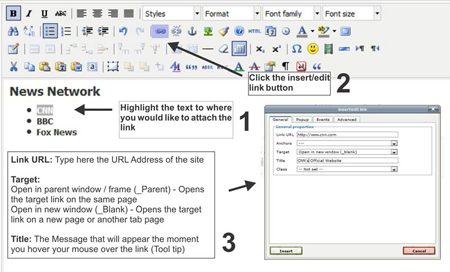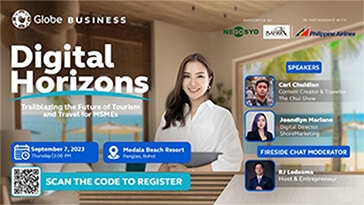August 9, 2014
Directions:
1. Select by highlighting the text or image where you intend to place the relative or absolute link.
2. Click the insert/edit link icon on the WYSIWYG Editor
3. The Insert/Edit Link property pop-up window will appear
- Link URL: Type here the URL Address of the site
- Target:
- Open in parent window / frame (_Parent) – Opens the target link on the same page
- Open in new window (_Blank) – Opens the target link on a new page or another tab page
- Title: The Message that will appear the moment you hover your mouse over the link (Tool tip)
4. When you’re done filling out the necessary details required on the Insert/Edit link property window, Click insert to apply your link
Sample Illustration below:
To learn more about our offered Web Development Courses: https://www.inventivemedia.com.ph/web-development-courses/
To learn more about Joomla: https://www.inventivemedia.com.ph/joomla-tutorial-training-philippines/